Maximizing reusability of presentation slides
Tags: collaboration, PowerPoint, Presentations, sharing slidesPosted in Presentations quality, Research and education
 Science is about competition, about collaboration and about communication, to mention a few keywords dominating the life of a scientist. In this post I will discuss a matter relating to collaboration and communication: sharing of slides.
Science is about competition, about collaboration and about communication, to mention a few keywords dominating the life of a scientist. In this post I will discuss a matter relating to collaboration and communication: sharing of slides.
Active scientists spend a large fraction – if not a major – fraction of their time to either listening to a scientific presentation, or preparing and giving their own presentation. Successful scientists have a collection of hundreds of slides and pick out the relevant combination shortly before they give their talk.
Efficiency
Junior scientists regularly give talks in internal group meetings and given the readily availability of professional presentation and plotting software, these talks are given on the basis colorful slides with pictures and graphs. Of course these internal talks have introductory slides as well.
Senior scientists are very busy and regulalry do not have the time to spend full days on extending or improving their slides. They are very much helped if they can use the slides of their junior group members or students. If full credit is given this reuse of slides should be strongly encouraged.
And it works both ways: juniors can profit from well chosen slides of their group leader. To facilitate this exchange I request in our group that all presentations of all group members are available on a group server. On our server there is by the way quite some more material facilitating group sharing of data.
Recently I had to give a talk on a subject I had not given a talk on in years. Other group members had gotten quite some new results on this subject and had already given internal talks and externals talks on the subject. So I decided to use a number of their slides. Based on this recent experience I will give below a few suggestions on how to improve reusability of your slides.
Suggestion 1: Use PowerPoint
![]() Use PowerPoint. It does not matter how much you hate Microsoft and/or PowerPoint: PowerPoint is the defacto standard. If you use Keynote or OpenOffice Impress, or a pdf presentation, or SliTex, you are making it extremely difficult for other people to use your slides and vice versa. I just checked a few conversions between these programs and they are all terrible (Impress converts to PowerPoint 2000). If you are using a Mac you will discover that PowerPoint for the Mac is quite reasonable. Another route many Mac users follow, without admitting usually, is using Parallels, a program creating a virtual Windows machine within Mac’s OSX.
Use PowerPoint. It does not matter how much you hate Microsoft and/or PowerPoint: PowerPoint is the defacto standard. If you use Keynote or OpenOffice Impress, or a pdf presentation, or SliTex, you are making it extremely difficult for other people to use your slides and vice versa. I just checked a few conversions between these programs and they are all terrible (Impress converts to PowerPoint 2000). If you are using a Mac you will discover that PowerPoint for the Mac is quite reasonable. Another route many Mac users follow, without admitting usually, is using Parallels, a program creating a virtual Windows machine within Mac’s OSX.
Suggestion 2: Never ever embed objects
 Object embedding is a fragile and a Windows only invention (coming under names as com objects or activeX objects) where inside the PowerPoint presentation the other program is actually run. You can do this to show an Excel sheet in your presentation, or to show a graph from a plotting program as Origin. The problem is that during the presentation that program, the object server should be present on the computer, and it should be of the right version. This is fragile and buggy and invariably leads to disaster. Just export your results from the other program, in the form of a jpg or png picture and put that figure in your presentation. If you would like to embed in some way the ascii source file from which you generated the picture in the presentation, you can follow this advice.
Object embedding is a fragile and a Windows only invention (coming under names as com objects or activeX objects) where inside the PowerPoint presentation the other program is actually run. You can do this to show an Excel sheet in your presentation, or to show a graph from a plotting program as Origin. The problem is that during the presentation that program, the object server should be present on the computer, and it should be of the right version. This is fragile and buggy and invariably leads to disaster. Just export your results from the other program, in the form of a jpg or png picture and put that figure in your presentation. If you would like to embed in some way the ascii source file from which you generated the picture in the presentation, you can follow this advice.
Suggestion 3: Always use Placeholder Title Text
Your slides must have names. The best name of a slide is its title. So use the PowerPoint placeholder “Click to add title” for the title. In that case the slide will have that title and that name. If you do not like the looks of your title, change it in the SlideMaser. Do not, please, make a new text box on any of your slides for the title of that slide. In the end it will not show up in the outline navigation bar. If you do not follow this advice you will get the following horrible empty outlined list.
Suggestion 4: Never add outlined list to the slide title
When you start a new PowerPoint slide the program always, unless you configured it differently, comes up with the “Click add text to title” and also with a place holder for an outlined list with the “Click to add text”. Never use the second place holder. Delete the second outlined list. Only if you use the right slide master PowerPoint will not come with this stupid suggestion. The problem with following that suggestion is that the slide title is now connected to outlined list and the outlined list shows up in the outline navigation panel, where it messes up this outline totally. Click on the figure on the right to see the mess
to title” and also with a place holder for an outlined list with the “Click to add text”. Never use the second place holder. Delete the second outlined list. Only if you use the right slide master PowerPoint will not come with this stupid suggestion. The problem with following that suggestion is that the slide title is now connected to outlined list and the outlined list shows up in the outline navigation panel, where it messes up this outline totally. Click on the figure on the right to see the mess  I am referring to. Moreover users put hard returns in this list as the list has to be placed between figures etc. In the end this slide cannot be reused anymore. So please for text boxes use a new text box not connected to the outline. Other people can easily copy this text box. You do not want an outline there: you only want a list of the titles. Click the figure on the left to see what I mean.
I am referring to. Moreover users put hard returns in this list as the list has to be placed between figures etc. In the end this slide cannot be reused anymore. So please for text boxes use a new text box not connected to the outline. Other people can easily copy this text box. You do not want an outline there: you only want a list of the titles. Click the figure on the left to see what I mean.
Suggestion 5: group shapes into one object
When you copy-paste a figure out of a pdf paper, block the axes labels with opaque boxes, and put new labels with larger letters and put arrows in the figure, you will end up with a nice looking figure that other people would like to use as well. As all these object together form the new figure – or image – belong together, put them in one group. Only then then can they be easily moved around, rescaled, and reused by your colleagues.
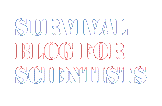

 Follow
Follow
5 Oct 2013 1:49, David
I think using pdf actually facilitates exchange as you can just easily insert a pdf from anywhere as another slide. They are harder to edit of course… I just totally hate Powerpoint but maybe because I’m a Mac user and never read anything about how to use it.
5 Oct 2013 7:58, Ad Lagendijk
Indeed pdf has many disadvantages. You either use the whole pdf page or you cut a bitmap out of it. Using PowerPoint gives the possibility to edit the slide, or use part of the slide like a collection of shapes.
5 Oct 2013 13:36, Otto Muskens
Many people don’t really pay attention to the size of images in their presentation (or in their email attachments!), resulting in bloating of presentations and delays in loading your talk. There are some useful tricks to compress all images in a Powerpoint presentation, see Microsoft’s website.
Now opinions may vary but to my opinion the most time saving solution for importing images is just using PrintScreen and paste in Paint. After selecting the area of interest copy/paste directly in Powerpoint at the right resolution for on-screen presentation.
5 Oct 2013 18:58, Maximizing reusability of presentation slides | Nader Ale Ebrahim
[…] See on http://www.sciencesurvivalblog.com […]
5 Oct 2013 22:01, Ad Lagendijk
Otto, thank you. But the post was not just about importing images.It is about importing all kinds of PowerPoint shapes, including outlined texts, figures etc. In addition in such way that one can edit them. For instance change the font size, or change the color of arrows in a figure. Just copying figures quickly leads to a hodgepodge.
8 Oct 2013 17:09, Bingo Crepiscule
Ad, a good piece. Thanks for sharing your thoughts.
I am curious to know if it is your group policy to maintain the same format and styles in Power Point? This of course comes in handy when you need to give a longer presentation where you need to slap together slides from several PhD students and post-docs. The downside of this is that everyone in the group has the same type of slides, which could be boring in a work meeting with several update talks. Also that we don’t want our folk to be too uniform and homogeneous.
(An aside: you know you are becoming old when you cannot decipher the Captchas. Third time now….)